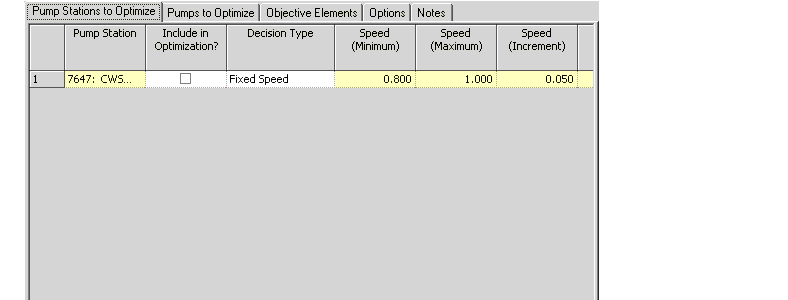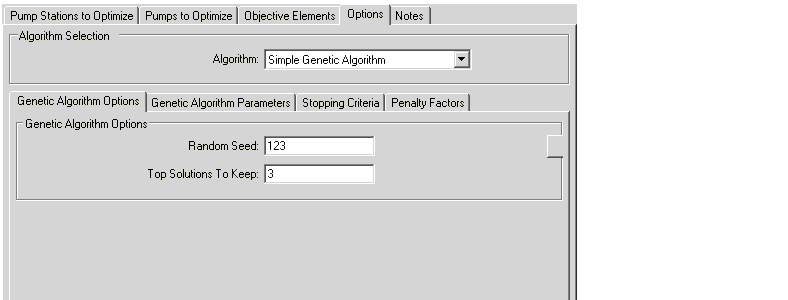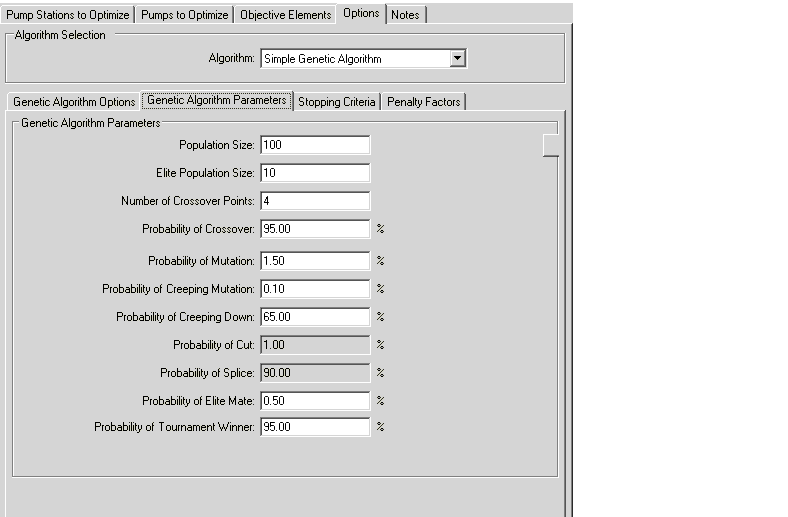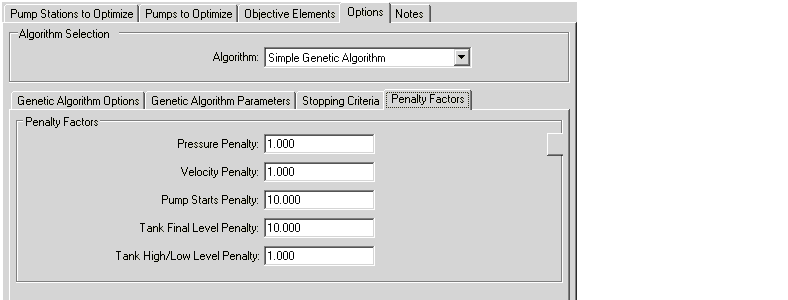Optimized Run
A Scheduler Study can contain one or more Optimized Runs. The settings for an optimized Run consist of selecting the pumps to optimize, selecting the objective elements to use, and the genetic algorithm options and parameters that will be govern the optimization.
Pump Stations to Optimize Tab
This tab allows you to define allowable pump station settings and schedule periods.
- Include in Optimization?: WHen this box is checked, the associated pump will be included in the optimization.
- Decision Type: This field allows you to select whether the associated pump is Fixed Speed or Variable Speed.
- Speed (Minimum): The minimum speed for a variable speed pump. This field is only editable when the associated pump i s a Variable Speed Decision Type.
- Speed (Maximum): The maximum speed for a variable speed pump. This field is only editable when the associated pump is a Variable Speed Decision Type.
- Speed (Increment): Set the increment as the lowest value that a variable speed pump's speed can be increased or decreased by. This field is only editable when the associated pump is a Variable Speed Decision Type.
- Allow Off Setting?: When this box is checked, 0 speed is included in the options for variable speed pumps, in addition to the allowable choices between the minimum and maximum speed. This field is only editable when the associated pump is a Variable Speed Decision Type.
- Time From Start: This value, in conjunction with the Duration value, allows you to limit the scheduling period in which the associated pump may run. For instance, if the user wants to schedule one pump group only from 6am to 6pm for an EPS starting at 12am, they would enter a time from start as 6 hours, and duration as 12 hours. The scheduler engine will ensure the pumps are not running at all other times.
- Duration: This value, in conjunction with the Time From Start value, allows you to limit the scheduling period in which the associated pump may run. For instance, if the user wants to schedule one pump group only from 6am to 6pm for an EPS starting at 12am, they would enter a time from started as 6 hours, and duration as 12 hours. The scheduler engine will ensure the pumps are not running at all other times.
Pumps to Optimize Tab
This tab allows you to define allowable pump settings and schedule periods.
Include in Optimization: When this box is checked, the assciated pump will be included in the optimization.
- Decision Type: This field allows you to select whether the associated pump is Fixed Speed or Variable Speed.
- Speed (Minimum): The minimum speed for a variable speed pump. This field is only editable when the associated pump is Variable Speed Decision Type.
- Speed (Maximum): The maximum speed for a variable speed pump. This field is only editable when the associated pump is Variable Speed Decision Type.
- Speed (Increment): Set the increment as the lowest value that a variable speed pump's speed can be increased or decreased by. This field is only editable when the associate pump is Variable Speed Decision Type.
- Allow Off Setting?: When this box is checked, 0 speed is included in the options for variable speed pumps, in addition to the allowable choices between the minimum and maximum speed. This field is only editable when the associated pump is a Variable Speed Decision Type.
- Time From Start: This value, in conjunction with the Duration value, allows you to limit the scheduling period in which the associated pump may run. For instance, if the user wants to schedule one pump group only from 6am to 6pm for an EPS starting at 12am, they would enter a time from start as 6 hours, and duration as 12 hours. The scheduler engine will ensure the pumps are not running at all other times.
- Duration: This value, in conjunction with the Time From Start value, allows you to limit the scheduling period in which the associated pump may run. For instance, if the user wants to schedule one pump group only from 6am to 6pm for an EPS starting at 12am, they would enter a time from start as 6 hours, and duration as 12 hours. The scheduler engine will ensure the pumps are not sunning at all other times.
Objective Elements Tab
This tab is divided into sub-tabs that alloq you to choose which objective elements to include in the optimization.
Pumps Tab
This tab allows you to define which pumps are included in the optimization.
To include a pump, check the associated Include in Energy Calculation? box.
Variable Speed Pump Batteries Tab
This tab allows you to define which variable speed pump batteries are included in the optimization.
To include a variable speed pump battery, check the associated Include in Energy Calculation? box.
Tanks Tab
This tab allows you to define which tankjs are included in the optimization.
To include a tank, check the associated Include in Energy Calculation? box.
Options Tab
This tab allows you to define the genetic algorithm options and parameters that will be govern the optimization.
The Options tab contains an Algorithm Selection control as well as a number of subtabs. The following Algorithms are available:
- Simple Genetic Algorithm: An implementation of what is traditionally known as a simple genetic algorithm using well defined chromosomes and simple crossover as the primary breeding mechanism.
- Fast Messy Genetic Algorithm: An implementation of what is traditionally known as a messy genetic algorithm with messy or partially defined chromosomes and using splice and cut as the primary breeding mechanism.
Genetic Algorithm Options Tab
This tab allows you to define the genetic algorithm options.
The following options are available:
- Random Seed: Lets you set the random number generator to a new point. Changing this value and leaving all other parameters as-is will yield a different solution set.
- Top Solutions to Keep: Set the number of solutions that you want to keep. Rather than presenting you with only one solution, Scheduler presents you with a customizable number of solutions, so you can review them manually.
- Click the Reset button to rest all of the options on this tab to the factory defaults.
Genetic Algorithm Parameters Tab
This tab allows you to define the genetic algorithm parameters.
The following parameters are available:
- Population Size: Sets the number of GA solutions in each generation. Increasing Population Size results in a longer time for each generation and more solutions to be evaluated.
The allowable range for values is from 50 to 500. We recommend you use a range of 50 to 150.
- Elite Population Size: Size of an elite population of chromosomes that is maintained in parallel to the main generic algorithm population.
- Number of Crossover Points: Defines the number of locations along each parent chromosome where the chromosome is cut in order to be crossed over with the other parent. This field is only editable when the Algorithm is set to Simple Genetic Algorithm.
- Probability of Crossover: The probability that a crossover operation will be performed at the point in the genetic algorithm where crossover operations are performed (during creation of the next generation). This field is only editable when the Algorithm is set to Simple Genetic Algorithm.
- Probability of Mutation: Sets the probability that a GA solution is randomly altered. A value closer to 100% causes the solutions to contain more randomization than values closer to 0%.
The allowable range for values is between 0% and 100%, not inclusive. We recommend you use a value less than 10%
- Probability of Creeping Mutation: The probability that a creeping mutation will occur to a new child chromosome. This field is only editable when the Algorithm is set to Simple Genetic Algorithm.
- Probability of Creeping Down: The probability that a gene in a child chromosome will mutate to a smaller value (e.g., lower pump speed) versus a higher value (e.g., higher pump speed). This field is only editable when the Algorithm is set to Simple Genetic Algorithm.
- Probability of Cut: Sets the probability that a GA solution will be split into two pieces. Setting this value closer to 100% increases the number of cuts made and reduces the average string (chromosome) length. Increasing Cut Probability causes solutions to vary more widely from one generation to the next, whereas decreasing this results in more marginal changes.
The allowable range for values is between 0% and 100%, not inclusive. We recommend you use a value less than 10%.
Setting the Splice probability closer to 100% increases the demand on system RAM. If you are getting out-of-memory errors when using GA Optimization, try reducing the Splice Probability closer to 0% and try increasing the Cut Probability away from 0%.
This field is only editable when the Algorithm is set to Fast Messy Genetic Algorithm.
- Probability of Splice: Sets the probability that two GA solutions will be joined together. A Splice Probability set close to 100% results in long solution strings, which increases the mixing of alleles (genes) and improves the variety of solutions.
The allowable range for values is between 0% and 100%, not inclusive. We recommend you use a range from 50% to 90%.
This field is only editable when the Algorithm is set to Fast Messy Genetic Algorithm.
- Probability of Elite Mate: The probability that a chromosome from the elite population is selected as a parent for the next generation at the point in the genetic algorithm where parent selection is conducted.
- Probability of Tournament Winner: The probability that during parent selection the most fit chromosome is selected in a two chromosome tournament. This field is only editable when the Algorithm is set to Simple Genetic Algorithm.
Click the Reset button to rest all of the parameters on this tab to the factory defaults.
Stopping Criteria Tab
This tab allows you to define the stopping criteria at which the optimization will be considered finished.
The following stopping criteria are available:
- Maximum Generations: The maximum number of generations to run the genetic algorithm optimization. This field is only editable when the Algorithm is set to Simple Genetic Algorithm.
- Maximum Eras: The maximum number of eras to run the genetic algorithm optimization. This field is only editable when the Algorithm is set to Fast Messy Genetic Algorithm.
- Maximum Trials: Set the maximum number of trials you want the Optimized Run to process before stopping.
- Maximum Non Improvement Generations: Set the number of maximum number of non-improvement generations you want the GA to process without calculating an improved fitness. If the Optimized Run makes this number of calculations without finding an improvement in fitness that is better than the defined Fitness Tolerance, the calibration will stop. Non-Improvement Generations works in conjunction with Fitness Tolerance.
Click the Reset button to rest all of the criteria on this tab to the factory defaults.
Penalty Factors Tab
This tab allows you to define the penalty factors that help narrow down the results.
Define penalty factors to help find the solution. A high penalty factor causes the GA to focus on feasible solutions, which do not violate boundaries of pressure, velocity, pump starts, or tank levels. A low penalty factor (50,000 or so) permits the GA to consider solutions that are on the boundary between feasible and infeasible solutions, possibly violating your defined boundaries by a small amount. Because the optimal solution often resides in the boundary between feasible and infeasible solutions, a high penalty factor causes the GA to find a feasible solution quickly but is less likely to find the optimal solution.
From a practical standpoint, you might consider starting with a high penalty factor and working towards a lower penalty factor as you pursue an optimal solution.
By defining penalty factors for Pressure, Velocity, Pump Starts, and Tank Final Level, you can weight these various considerations according to which is most important to you.
Click the Reset button to rest all of the factors on this tab to the factory defaults.
Notes Tab
This tab allows you to enter descriptive notes that will be associated with the Optimized Run.